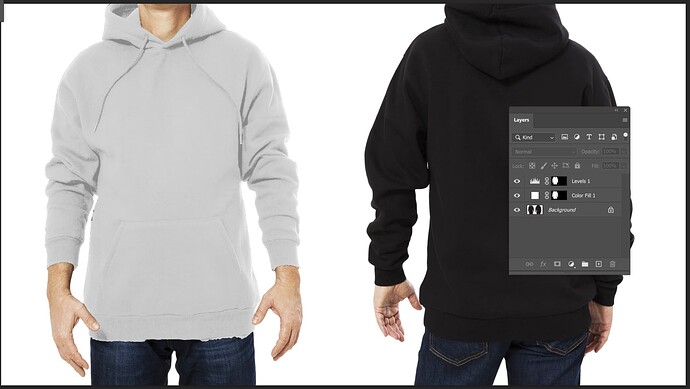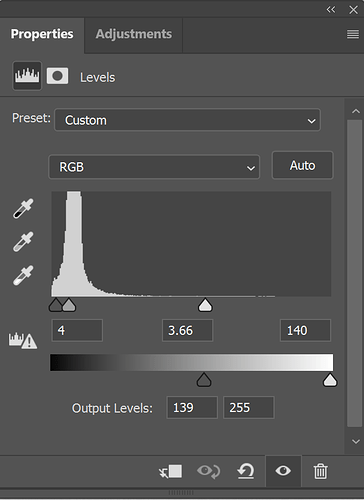How can I change the color of socks in a picture?
you can give it a color overlay and mask the rest, and then use a blending mode so that it blends in with the rest of the pic
color replacement tool, selection of the sock and give a hue/saturation adjustment, select the sock and make a layer above with the color you want and a blending mode
Thanks I tried all but none worked. I’m trying to change black shoes and socks to white.
Create a solid colour fill adjustment layer with the colour you want (white). Set that layer to Color blend mode. Then create a levels adjustment layer and also drag the lower slider so that the darkest colour is no longer black. (Mask both layers so they only affect the socks).
Let me know if you need clarification, I can try take a screenshot…
I don’t understand the last step.
Don’t copy my settings… I did this really fast and it depends on the original image.
I was referring this the bottom slider there, i moved the grey pointer towards the centre to get rid of the black areas. And mind the messy selection… did this in literally a few seconds 
No, I’m not sure what I’m doing wrong. When I move the slider it changes the background instead of the selected things.
then you should just invert the mask
That’s not helping.
I just figured it out but it doesn’t look natural.

In the first place this is something complicated to do which will take time to get looking right. Also, i would edit the shoes and socks separately because they wouldn’t look the same/react to life in the same way in real life. And according to the feet, which i can see have very dark shadows, you’ll have to leave the shadows really dark in the shoes and socks as well. And you rarely see such stark white, there is usually some colour in it based on the surroundings and shadows.
As usual, the best would be for them to be wearing the correct colour socks and shoes irl 
Right, thanks so much for all your help!